NOTE: Apart from

You can see how this translation was done in this article.
Wednesday, 21 August 2024
//5 minute read
In the last article I showed you how to set up a full text search using the built in full text search capabilities of Postgres. While I exposed a search api I didn't have a way to actually use it so...it was a bit of a tease. In this article I'll show you how to use the search api to search for text in your database.
Previous parts in this series:
Next parts in this series:
This will add a little search box to the header of the site which will allow users to search for text in the blog posts.
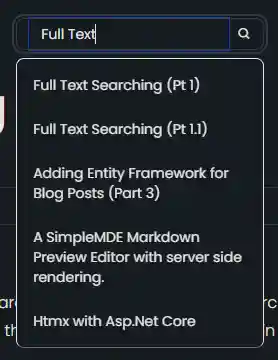
Note: The elephant in the room is that I do not consider the best way to do this. To support multi-language is super complex (I'd need a different column per language) and I'd need to handle stemming and other language specific things. I'm going to ignore this for now and just focus on English. LATER we'll show how to handle this in OpenSearch.
To add a search capability I had to make some changes to the search api. I added handling for phrases using the EF.Functions.WebSearchToTsQuery("english", processedQuery)
private async Task<List<(string Title, string Slug)>> GetSearchResultForQuery(string query)
{
var processedQuery = query;
var posts = await context.BlogPosts
.Include(x => x.Categories)
.Include(x => x.LanguageEntity)
.Where(x =>
// Search using the precomputed SearchVector
(x.SearchVector.Matches(EF.Functions.WebSearchToTsQuery("english", processedQuery)) // Use precomputed SearchVector for title and content
|| x.Categories.Any(c =>
EF.Functions.ToTsVector("english", c.Name)
.Matches(EF.Functions.WebSearchToTsQuery("english", processedQuery)))) // Search in categories
&& x.LanguageEntity.Name == "en")// Filter by language
.OrderByDescending(x =>
// Rank based on the precomputed SearchVector
x.SearchVector.Rank(EF.Functions.WebSearchToTsQuery("english", processedQuery))) // Use precomputed SearchVector for ranking
.Select(x => new { x.Title, x.Slug, })
.Take(5)
.ToListAsync();
return posts.Select(x=> (x.Title, x.Slug)).ToList();
}
This is optionally used when there's a space in the query
if (!query.Contains(" "))
{
posts = await GetSearchResultForComplete(query);
}
else
{
posts = await GetSearchResultForQuery(query);
}
Otherwise I use the existing search method which appends the prefix character.
EF.Functions.ToTsQuery("english", query + ":*")
Using Alpine.js I made a simple Partial control which provides a super simple search box.
<div x-data="window.mostlylucid.typeahead()" class="relative" x-on:click.outside="results = []">
<label class="input input-sm dark:bg-custom-dark-bg bg-white input-bordered flex items-center gap-2">
<input
type="text"
x-model="query"
x-on:input.debounce.300ms="search"
x-on:keydown.down.prevent="moveDown"
x-on:keydown.up.prevent="moveUp"
x-on:keydown.enter.prevent="selectHighlighted"
placeholder="Search..."
class="border-0 grow input-sm text-black dark:text-white bg-transparent w-full"/>
<i class="bx bx-search"></i>
</label>
<!-- Dropdown -->
<ul x-show="results.length > 0"
class="absolute z-10 my-2 w-full bg-white dark:bg-custom-dark-bg border border-1 text-black dark:text-white border-b-neutral-600 dark:border-gray-300 rounded-lg shadow-lg">
<template x-for="(result, index) in results" :key="result.slug">
<li
x-on:click="selectResult(result)"
:class="{
'dark:bg-blue-dark bg-blue-light': index === highlightedIndex,
'dark:hover:bg-blue-dark hover:bg-blue-light': true
}"
class="cursor-pointer text-sm p-2 m-2"
x-text="result.title"
></li>
</template>
</ul>
</div>
This has a bunch of CSS classes to render correctly for either dark or light mode. The Alpine.js code is pretty simple. It's a simple typeahead control that calls the search api when the user types in the search box. We also have a little code to handle unfocus to close the search results.
x-on:click.outside="results = []"
Note we have a debounce in here to avoid hammering the server with requests.
This calls into our JS function (defined in src/js/main.js)
window.mostlylucid = window.mostlylucid || {};
window.mostlylucid.typeahead = function () {
return {
query: '',
results: [],
highlightedIndex: -1, // Tracks the currently highlighted index
search() {
if (this.query.length < 2) {
this.results = [];
this.highlightedIndex = -1;
return;
}
fetch(`/api/search/${encodeURIComponent(this.query)}`)
.then(response => response.json())
.then(data => {
this.results = data;
this.highlightedIndex = -1; // Reset index on new search
});
},
moveDown() {
if (this.highlightedIndex < this.results.length - 1) {
this.highlightedIndex++;
}
},
moveUp() {
if (this.highlightedIndex > 0) {
this.highlightedIndex--;
}
},
selectHighlighted() {
if (this.highlightedIndex >= 0 && this.highlightedIndex < this.results.length) {
this.selectResult(this.results[this.highlightedIndex]);
}
},
selectResult(result) {
window.location.href = result.url;
this.results = []; // Clear the results
this.highlightedIndex = -1; // Reset the highlighted index
}
}
}
As you can see this is pretty simple (much of the complexity is handling the up and down keys to select results).
This posts to our SearchApi
When a result is selected we navigate to the url of the result.
search() {
if (this.query.length < 2) {
this.results = [];
this.highlightedIndex = -1;
return;
}
fetch(`/api/search/${encodeURIComponent(this.query)}`)
.then(response => response.json())
.then(data => {
this.results = data;
this.highlightedIndex = -1; // Reset index on new search
});
},
I also changed the fetch to work with HTMX, this simply changes the search method to use an HTMX refresh:
selectResult(result) {
htmx.ajax('get', result.url, {
target: '#contentcontainer', // The container to update
swap: 'innerHTML', // Replace the content inside the target
}).then(function() {
history.pushState(null, '', result.url); // Push the new url to the history
});
this.results = []; // Clear the results
this.highlightedIndex = -1; // Reset the highlighted index
this.query = ''; // Clear the query
}
Note that we swap the innerHTML of the contentcontainer with the result of the search. This is a simple way to update the content of the page with the search result without a page refresh.
We also change the url in the history to the new url.
This adds a powerful yet simple search capability to the site. It's a great way to help users find what they're looking for. It gives this site a more professional feel and makes it easier to navigate.