NOTE: Apart from

You can see how this translation was done in this article.
Sunday, 18 August 2024
//6 minute read
One thing I thought it would be fun to add is a way to look at the markdown for the articles on the site with a live rendering of the markdown. This is a simple markdown editor that uses SimpleMDE and a server side rendering of the markdown using the markkdig library which I use to render these blog posts.
In the heading of blog posts next to the categories list you'll now see an 'edit' button
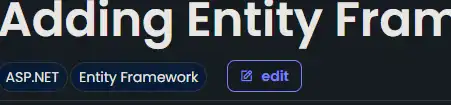 . If you click this you'll get a page which has a markdown editor and a preview of the markdown. You can edit the markdown and see the changes in real time (hit Ctrl-Alt-R (or ⌘-Alt-R on Mac) or Enter to refresh). You can also hit the button to save the markdown file to your local machine.
. If you click this you'll get a page which has a markdown editor and a preview of the markdown. You can edit the markdown and see the changes in real time (hit Ctrl-Alt-R (or ⌘-Alt-R on Mac) or Enter to refresh). You can also hit the button to save the markdown file to your local machine.
OF COURSE this doesn't save the file to the server, it just downloads the file to your local machine. I'm not going to let you edit my blog posts!
The Javascript is pretty simplistic and I've just left it in the scripts section of the Edit.cshtml page at the moment.
window.addEventListener('load', function () {
console.log('Page loaded without refresh');
// Trigger on change event of SimpleMDE editor
window.simplemde.codemirror.on("keydown", function(instance, event) {
let triggerUpdate= false;
// Check if the Enter key is pressed
if ((event.ctrlKey || event.metaKey) && event.altKey && event.key.toLowerCase() === "r") {
event.preventDefault(); // Prevent the default behavior (e.g., browser refresh)
triggerUpdate = true;
}
if (event.key === "Enter")
{
triggerUpdate = true;
}
if (triggerUpdate) {
var content = simplemde.value();
// Send content to WebAPI endpoint
fetch('/api/editor/getcontent', {
method: 'POST',
headers: {
'Content-Type': 'application/json'
},
body: JSON.stringify({ content: content }) // JSON object with 'content' key
})
.then(response => response.json()) // Parse the JSON response
.then(data => {
// Render the returned HTML content into the div
document.getElementById('renderedcontent').innerHTML = data.htmlContent;
document.getElementById('title').innerHTML = data.title;// Assuming the returned JSON has an 'htmlContent' property
const date = new Date(data.publishedDate);
const formattedDate = new Intl.DateTimeFormat('en-GB', {
weekday: 'long', // Full weekday name
day: 'numeric', // Day of the month
month: 'long', // Full month name
year: 'numeric' // Full year
}).format(date);
document.getElementById('publishedDate').innerHTML = formattedDate;
populateCategories(data.categories);
mermaid.run();
hljs.highlightAll();
})
.catch(error => console.error('Error:', error));
}
});
function populateCategories(categories) {
var categoriesDiv = document.getElementById('categories');
categoriesDiv.innerHTML = ''; // Clear the div
categories.forEach(function(category) {
// Create the span element
let span = document.createElement('span');
span.className = 'inline-block rounded-full dark bg-blue-dark px-2 py-1 font-body text-sm text-white outline-1 outline outline-green-dark dark:outline-white'; // Apply the style class
span.textContent = category;
// Append the span to the categories div
categoriesDiv.appendChild(span);
});
}
});
As you'll see this triggers on the load event, and then listens for the keydown event on the SimpleMDE editor. If the key pressed is Ctrl-Alt-R or Enter then it sends the content of the editor to a WebAPI endpoint which renders the markdown and returns the HTML. This is then rendered into the renderedcontent div.
As my blog posts are handled in a BlogPostViewModel it then parses the returned JSON and populates the title, published date and categories. It also runs the mermaid and highlight.js libraries to render any diagrams and code blocks.
Firstly I added a new controller called EditorController which has a single action called Edit which returns the Edit.cshtml view.
[HttpGet]
[Route("edit")]
public async Task<IActionResult> Edit(string? slug = null, string language = "")
{
if (slug == null)
{
return View("Editor", new EditorModel());
}
var blogPost = await markdownBlogService.GetPageFromSlug(slug, language);
if (blogPost == null)
{
return NotFound();
}
var model = new EditorModel { Markdown = blogPost.OriginalMarkdown, PostViewModel = blogPost };
return View("Editor", model);
}
You'll see this is pretty simple, it uses new methods on the IMarkdownBlogService to get the blog post from the slug and then returns the Editor.cshtml view with the EditorModel which contains the markdown and the BlogPostViewModel.
The Editor.cshtml view is a simple page with a textarea for the markdown and a div for the rendered markdown. It also has a button to save the markdown to the local machine.
@model Mostlylucid.Models.Editor.EditorModel
<div class="min-h-screen bg-gray-100">
<p class="text-blue-dark dark:text-blue-light">This is a viewer only at the moment see the article <a asp-action="Show" asp-controller="Blog" asp-route-slug="markdownprevieweditor" class="text-blue-dark dark:text-blue-light">on how this works</a>.</p>
<div class="container mx-auto p-0">
<p class="text-blue-dark dark:text-blue-light">To update the preview hit Ctrl-Alt-R (or ⌘-Alt-R on Mac) or Enter to refresh. The Save <i class="bx bx-save"></i> icon lets you save the markdown file to disk </p>
<div class="grid grid-cols-1 md:grid-cols-2 gap-6">
<!-- Column 1 -->
<div class="bg-white dark:bg-custom-dark-bg p-0 rounded shadow-md">
<textarea class="markdowneditor hidden" id="markdowneditor">@Model.Markdown</textarea>
</div>
<!-- Column 2 -->
<div class="bg-white dark:bg-custom-dark-bg p-0 rounded shadow-md">
<p class="text-blue-dark dark:text-blue-light">This is a preview from the server running through my markdig pipeline</p>
<div class="border-b border-grey-lighter pb-2 pt-2 sm:pb-2" id="categories">
@foreach (var category in Model.PostViewModel.Categories)
{
<span
class="inline-block rounded-full dark bg-blue-dark px-2 py-1 font-body text-sm text-white outline-1 outline outline-green-dark dark:outline-white">@category</span>
}
</div>
<h2 class="pb-2 block font-body text-3xl font-semibold leading-tight text-primary dark:text-white sm:text-3xl md:text-3xl" id="title">@Model.PostViewModel.Title</h2>
<date id="publishedDate" class="py-2">@Model.PostViewModel.PublishedDate.ToString("D")</date>
<div class="prose prose max-w-none border-b py-2 text-black dark:prose-dark sm:py-2" id="renderedcontent">
@Html.Raw(Model.PostViewModel.HtmlContent)
</div>
</div>
</div>
</div>
</div>
This tries to make the rendered Blog post look as close to the actual blog post as possible. It also has a script section at the bottom which contains the JavaScript code I showed earlier.
The WebAPI endpoint for this just takes the markdown content and returns the rendered HTML content. It's pretty simple and just uses the IMarkdownService to render the markdown.
[Route("api/editor")]
[ApiController]
public class Editor(IMarkdownBlogService markdownBlogService) : ControllerBase
{
public class ContentModel
{
public string Content { get; set; }
}
[HttpPost]
[Route("getcontent")]
public IActionResult GetContent([FromBody] ContentModel model)
{
var content = model.Content.Replace("\n", Environment.NewLine);
var blogPost = markdownBlogService.GetPageFromMarkdown(content, DateTime.Now, "");
return Ok(blogPost);
}
}
This is pretty simple and just returns the BlogPostViewModel which is then parsed by the JavaScript and rendered into the renderedcontent div.
This is a simple way to preview markdown content and I think it's a nice addition to the site. I'm sure there are better ways to do this but this works for me. I hope you find it useful and if you have any suggestions for improvements please let me know.