This is a viewer only at the moment see the article on how this works.
To update the preview hit Ctrl-Alt-R (or ⌘-Alt-R on Mac) or Enter to refresh. The Save icon lets you save the markdown file to disk
This is a preview from the server running through my markdig pipeline
एक बात मैंने सोचा था कि यह जोड़ने के लिए मज़ेदार होगा...... साइट पर लेखों के लिए देख करने का एक तरीका है... / मैं यह एक सरल निशान संपादक है जो सिंदूरी तथा एक सर्वर बाज़ू का प्रयोग करता है जो कि चिह्निडी लाइब्रेरी का उपयोग करता है जिसे मैं इन ब्लॉग पोस्टों को प्रस्तुत करने के लिए प्रयोग करता हूँ.
ब्लॉग पोस्टों के शीर्षक में अब आप किसी वर्ग की सूची में देख सकते हैं 'यह' बटन
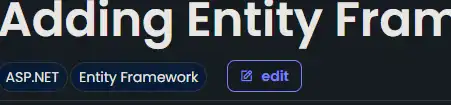 ___ यदि आप इस पर क्लिक करते हैं तो आप एक पृष्ठ मिलेगा जिसमें निशान नीचे दिए गए मूल्य तथा चिह्न चिह्नों का पूर्वावलोकन होगा. आप चिह्न को संपादित कर सकते हैं तथा अपने वास्तविक समय में परिवर्तनों को देख सकते हैं (शिष्टि- Ctrl-R) (या Mac- Alt- R) या ताज़ा करने के लिए एंटर करें. आप भी हिट कर सकते हैं अपने स्थानीय मशीन को चिह्न नीचे की फ़ाइल सहेजने के लिए बटन.
___ यदि आप इस पर क्लिक करते हैं तो आप एक पृष्ठ मिलेगा जिसमें निशान नीचे दिए गए मूल्य तथा चिह्न चिह्नों का पूर्वावलोकन होगा. आप चिह्न को संपादित कर सकते हैं तथा अपने वास्तविक समय में परिवर्तनों को देख सकते हैं (शिष्टि- Ctrl-R) (या Mac- Alt- R) या ताज़ा करने के लिए एंटर करें. आप भी हिट कर सकते हैं अपने स्थानीय मशीन को चिह्न नीचे की फ़ाइल सहेजने के लिए बटन.
CURSURS यह फ़ाइल को सर्वर में सहेज नहीं करता है, यह सिर्फ आपके स्थानीय मशीन में संचिका को डाउनलोड करता है. मैं तुम्हें अपने ब्लॉग पोस्ट संपादित करने नहीं जा रहा हूँ!
[विषय
जावा स्क्रिप्ट बहुत सरल है और मैं सिर्फ इसे छोड़ दिया है scripts खंड का खंड Edit.cshtml उस समय पृष्ठ.
window.addEventListener('load', function () {
console.log('Page loaded without refresh');
// Trigger on change event of SimpleMDE editor
window.simplemde.codemirror.on("keydown", function(instance, event) {
let triggerUpdate= false;
// Check if the Enter key is pressed
if ((event.ctrlKey || event.metaKey) && event.altKey && event.key.toLowerCase() === "r") {
event.preventDefault(); // Prevent the default behavior (e.g., browser refresh)
triggerUpdate = true;
}
if (event.key === "Enter")
{
triggerUpdate = true;
}
if (triggerUpdate) {
var content = simplemde.value();
// Send content to WebAPI endpoint
fetch('/api/editor/getcontent', {
method: 'POST',
headers: {
'Content-Type': 'application/json'
},
body: JSON.stringify({ content: content }) // JSON object with 'content' key
})
.then(response => response.json()) // Parse the JSON response
.then(data => {
// Render the returned HTML content into the div
document.getElementById('renderedcontent').innerHTML = data.htmlContent;
document.getElementById('title').innerHTML = data.title;// Assuming the returned JSON has an 'htmlContent' property
const date = new Date(data.publishedDate);
const formattedDate = new Intl.DateTimeFormat('en-GB', {
weekday: 'long', // Full weekday name
day: 'numeric', // Day of the month
month: 'long', // Full month name
year: 'numeric' // Full year
}).format(date);
document.getElementById('publishedDate').innerHTML = formattedDate;
populateCategories(data.categories);
mermaid.run();
hljs.highlightAll();
})
.catch(error => console.error('Error:', error));
}
});
function populateCategories(categories) {
var categoriesDiv = document.getElementById('categories');
categoriesDiv.innerHTML = ''; // Clear the div
categories.forEach(function(category) {
// Create the span element
let span = document.createElement('span');
span.className = 'inline-block rounded-full dark bg-blue-dark px-2 py-1 font-body text-sm text-white outline-1 outline outline-green-dark dark:outline-white'; // Apply the style class
span.textContent = category;
// Append the span to the categories div
categoriesDiv.appendChild(span);
});
}
});
के रूप में आप इस ट्रिगर पर देखेंगे load और मामले की तदबीर करें keydown सादा पाठ संपादक पर घटना. यदि कुंजी दबाया जाता है Ctrl-Alt-R या Enter तब यह संपादक की सामग्री को वेब क्यूपी अंत बिन्दु पर भेजता है जो कि चिह्न को नीचे रखता है तथा एचटीएमएल को लौटाता है. इसे तब अनुवादित किया गया है renderedcontent पानी ।
जैसा कि मेरा ब्लॉग पोस्ट्स एक में हैंडल किया जाता है BlogPostViewModel यह तब लौटा JSON की व्याख्या करता है और शीर्षक को भरता है, प्रकाशित तिथि और वर्ग. यह भी चलाता है mermaid और highlight.js किसी भी डायग्राम तथा कोड ब्लॉक रेंडर करने के लिए लाइब्रेरी.
पहली बार मैंने एक नया नियंत्रक जोड़ा जिसे कहा जाता है EditorController जिस (ख़ुदा) के पास एकल है (हर तरफ से) उन लोगों को जो कुछ (दुनिया में) किया जाता है Edit लौटाता है Edit.cshtml दृश्य.
[HttpGet]
[Route("edit")]
public async Task<IActionResult> Edit(string? slug = null, string language = "")
{
if (slug == null)
{
return View("Editor", new EditorModel());
}
var blogPost = await markdownBlogService.GetPageFromSlug(slug, language);
if (blogPost == null)
{
return NotFound();
}
var model = new EditorModel { Markdown = blogPost.OriginalMarkdown, PostViewModel = blogPost };
return View("Editor", model);
}
आप यह बहुत सरल है, यह Iswidewidemid पर नए तरीकों का उपयोग करता है इस पोस्ट को ulug से प्राप्त करने के लिए और फिर लौटा देता है Editor.cshtml दृश्य के साथ EditorModel कौन सा निशान पहले से मौजूद है BlogPostViewModel.
वह Editor.cshtml दृश्य एक सरल पृष्ठ के साथ है textarea निशान चिह्न तथा एक के लिए div चूँकि क़ुरैश को जाड़े और गर्मी के सफ़र से मानूस कर दिया है यह भी एक है button स्थानीय मशीन को निशान नीचे बचाने के लिए.
@model Mostlylucid.Models.Editor.EditorModel
<div class="min-h-screen bg-gray-100">
<p class="text-blue-dark dark:text-blue-light">This is a viewer only at the moment see the article <a asp-action="Show" asp-controller="Blog" asp-route-slug="markdownprevieweditor" class="text-blue-dark dark:text-blue-light">on how this works</a>.</p>
<div class="container mx-auto p-0">
<p class="text-blue-dark dark:text-blue-light">To update the preview hit Ctrl-Alt-R (or ⌘-Alt-R on Mac) or Enter to refresh. The Save <i class="bx bx-save"></i> icon lets you save the markdown file to disk </p>
<div class="grid grid-cols-1 md:grid-cols-2 gap-6">
<!-- Column 1 -->
<div class="bg-white dark:bg-custom-dark-bg p-0 rounded shadow-md">
<textarea class="markdowneditor hidden" id="markdowneditor">@Model.Markdown</textarea>
</div>
<!-- Column 2 -->
<div class="bg-white dark:bg-custom-dark-bg p-0 rounded shadow-md">
<p class="text-blue-dark dark:text-blue-light">This is a preview from the server running through my markdig pipeline</p>
<div class="border-b border-grey-lighter pb-2 pt-2 sm:pb-2" id="categories">
@foreach (var category in Model.PostViewModel.Categories)
{
<span
class="inline-block rounded-full dark bg-blue-dark px-2 py-1 font-body text-sm text-white outline-1 outline outline-green-dark dark:outline-white">@category</span>
}
</div>
<h2 class="pb-2 block font-body text-3xl font-semibold leading-tight text-primary dark:text-white sm:text-3xl md:text-3xl" id="title">@Model.PostViewModel.Title</h2>
<date id="publishedDate" class="py-2">@Model.PostViewModel.PublishedDate.ToString("D")</date>
<div class="prose prose max-w-none border-b py-2 text-black dark:prose-dark sm:py-2" id="renderedcontent">
@Html.Raw(Model.PostViewModel.HtmlContent)
</div>
</div>
</div>
</div>
</div>
यह आपके द्वारा प्रकाशित ब्लॉग पोस्ट को वास्तविक ब्लॉग पोस्ट के रूप में कॉन्फ़िगर करने की कोशिश करता है. यह भी एक है script नीचे का भाग जिसमें जावास्क्रिप्ट कोड मैंने पहले दिखाया है.
इस के लिए वेबपीआई अंत बिन्दु सिर्फ निशानित सामग्री लेता है तथा अनुवाद किए गए HTML सामग्री को लौटाता है. यह काफी सरल है और बस उपयोग करता है IMarkdownService निशान नीचे देने के लिए.
[Route("api/editor")]
[ApiController]
public class Editor(IMarkdownBlogService markdownBlogService) : ControllerBase
{
public class ContentModel
{
public string Content { get; set; }
}
[HttpPost]
[Route("getcontent")]
public IActionResult GetContent([FromBody] ContentModel model)
{
var content = model.Content.Replace("\n", Environment.NewLine);
var blogPost = markdownBlogService.GetPageFromMarkdown(content, DateTime.Now, "");
return Ok(blogPost);
}
}
यह काफी सरल है और बस लौटाता है BlogPostViewModel जिसे जावास्क्रिप्ट ने वर्गीकृत किया है और जिसे वह ठहरा रहा है renderedcontent पानी ।
यह देखने के लिए एक सरल तरीका है. और मुझे लगता है कि यह साइट के लिए एक अच्छा जोड़ है. मुझे यकीन है कि इस करने के लिए बेहतर तरीके हैं लेकिन यह मेरे लिए काम करता है. मुझे आशा है कि आप इसे उपयोगी पाते हैं और यदि आप सुधार के लिए कोई सुझाव है मुझे पता है.