This is a viewer only at the moment see the article on how this works.
To update the preview hit Ctrl-Alt-R (or ⌘-Alt-R on Mac) or Enter to refresh. The Save icon lets you save the markdown file to disk
This is a preview from the server running through my markdig pipeline
Seq is an application which lets you view and analyse logs. It's a great tool for debugging and monitoring your application. In this post I'll cover how I set up Seq to log my ASP.NET Core application. Can never have too many dashboards :)
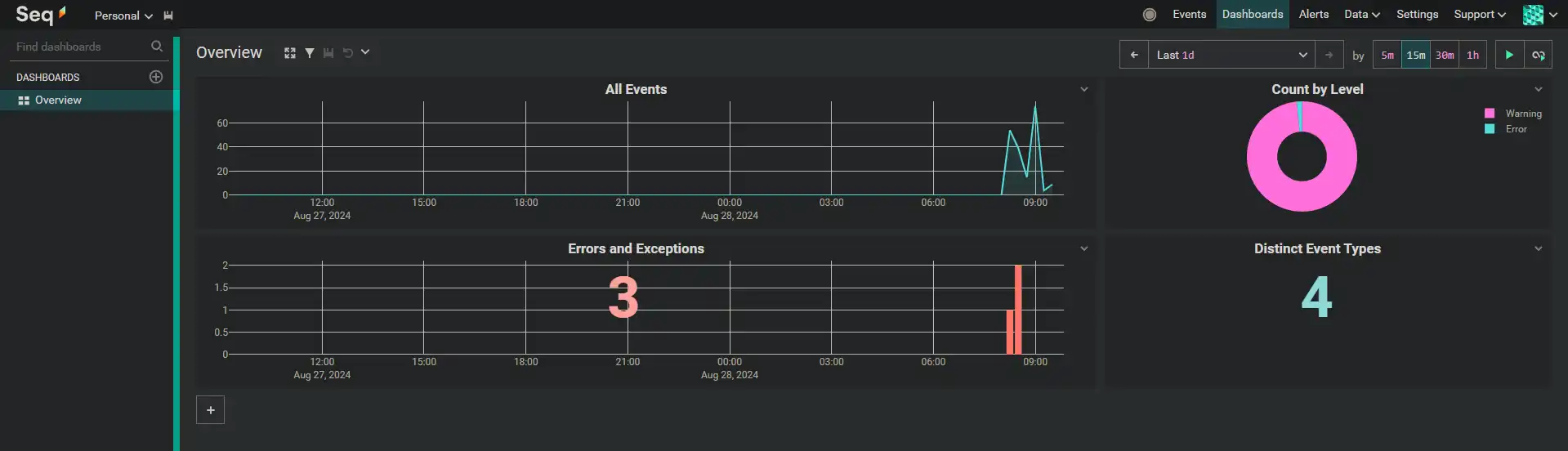
Seq comes in a couple of flavours. You can either use the cloud version or self host it. I chose to self host it as I wanted to keep my logs private.
First I started by visiting the Seq website and finding the Docker install instructions.
To run locally you first need to get a hashed password. You can do this by running the following command:
echo '<password>' | docker run --rm -i datalust/seq config hash
To run it locally you can use the following command:
docker run --name seq -d --restart unless-stopped -e ACCEPT_EULA=Y -e SEQ_FIRSTRUN_ADMINPASSWORDHASH=<hashfromabove> -v C:\seq:/data -p 5443:443 -p 45341:45341 -p 5341:5341 -p 82:80 datalust/seq
On my Ubuntu local machine I made this into an sh script:
#!/bin/bash
PH=$(echo 'Abc1234!' | docker run --rm -i datalust/seq config hash)
mkdir -p /mnt/seq
chmod 777 /mnt/seq
docker run \
--name seq \
-d \
--restart unless-stopped \
-e ACCEPT_EULA=Y \
-e SEQ_FIRSTRUN_ADMINPASSWORDHASH="$PH" \
-v /mnt/seq:/data \
-p 5443:443 \
-p 45341:45341 \
-p 5341:5341 \
-p 82:80 \
datalust/seq
Then
chmod +x seq.sh
./seq.sh
This will get you up and running then go to http://localhost:82 / http://<machineip>:82 to see your seq install (default admin password is the one you entered for
I added seq to my Docker compose file as follows:
seq:
image: datalust/seq
container_name: seq
restart: unless-stopped
environment:
ACCEPT_EULA: "Y"
SEQ_FIRSTRUN_ADMINPASSWORDHASH: ${SEQ_DEFAULT_HASH}
volumes:
- /mnt/seq:/data
networks:
- app_network
Note that I have a directory called /mnt/seq (for windows, use a windows path). This is where the logs will be stored.
I also have a SEQ_DEFAULT_HASH environment variable which is the hashed password for the admin user in my .env file.
As I use Serilog for my logging it's actually pretty easy to set up Seq. It even has docs on how to do this here.
Basically you just add the sink to your project:
dotnet add package Serilog.Sinks.Seq
I prefer to use appsettings.json for my config so I just have the 'standard' setup in my Program.cs:
builder.Host.UseSerilog((context, configuration) =>
{
configuration.ReadFrom.Configuration(context.Configuration);
Serilog.Debugging.SelfLog.Enable(Console.Error);
Console.WriteLine($"Serilog Minimum Level: {configuration.MinimumLevel.ToString()}");
});
Then in my `appsettings.json' I have this configuration
"Serilog": {
"Using": ["Serilog.Sinks.Console", "Serilog.Sinks.File", "Serilog.Sinks.Seq"],
"MinimumLevel": "Warning",
"WriteTo": [
{
"Name": "Seq",
"Args":
{
"serverUrl": "http://seq:5341",
"apiKey": ""
}
},
{
"Name": "Console"
},
{
"Name": "File",
"Args": {
"path": "logs/applog-.txt",
"rollingInterval": "Day"
}
}
],
"Enrich": ["FromLogContext", "WithMachineName"],
"Properties": {
"ApplicationName": "mostlylucid"
}
}
You'll see that I have a serverUrl of http://seq:5341. This is because I have seq running in a docker container called seq and it's on port 5341. If you're running it locally you can use http://localhost:5341.
I also use API key so I can use the key to specify the log level dynamically (you can set a key to only accept a certain level of log messages).
You set it up in your seq instance by going to http://<machine>:82 and clicking on the settings cog in the top right. Then click on the API Keys tab and add a new key. You can then use this key in your appsettings.json file.
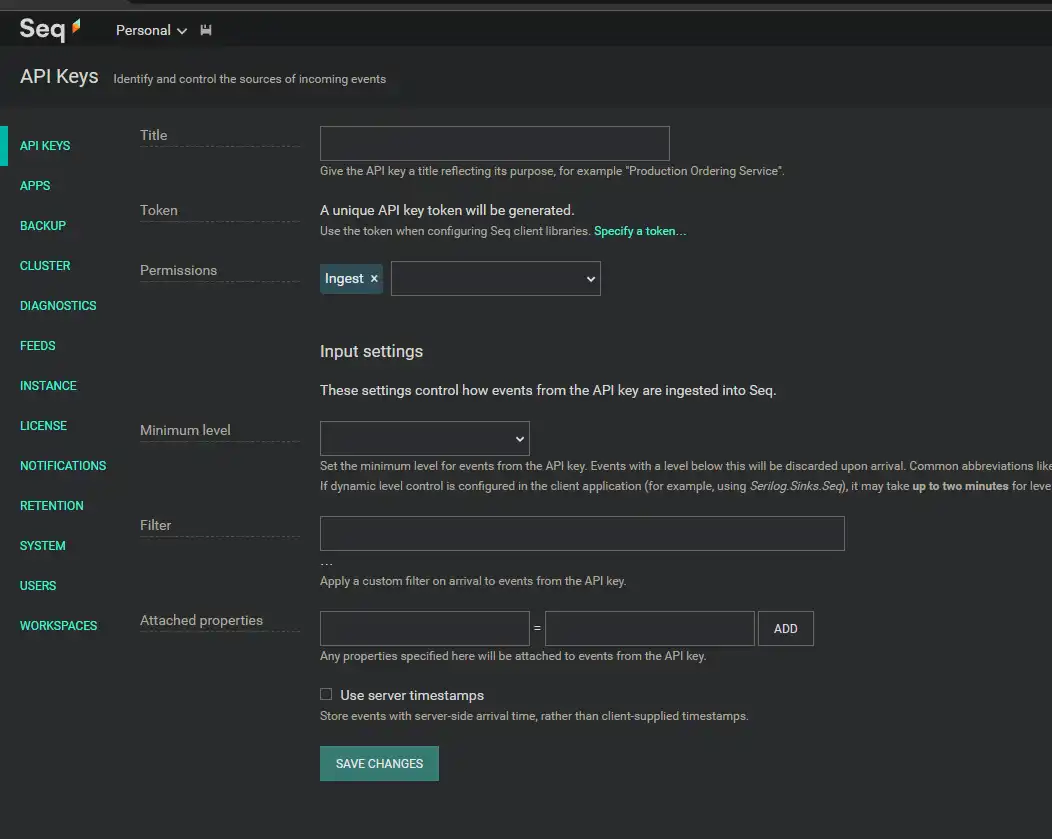
Now we have this set up we need to configure our ASP.NET application to pick up a key. I use a .env file to store my secrets.
SEQ_DEFAULT_HASH="<adminpasswordhash>"
SEQ_API_KEY="<apikey>"
Then in my docker compose file I specify that the value should be injected as an environment variable into my ASP.NET app:
services:
mostlylucid:
image: scottgal/mostlylucid:latest
ports:
- 8080:8080
restart: always
labels:
- "com.centurylinklabs.watchtower.enable=true"
env_file:
- .env
environment:
- Auth__GoogleClientId=${AUTH_GOOGLECLIENTID}
- Auth__GoogleClientSecret=${AUTH_GOOGLECLIENTSECRET}
- Auth__AdminUserGoogleId=${AUTH_ADMINUSERGOOGLEID}
- SmtpSettings__UserName=${SMTPSETTINGS_USERNAME}
- SmtpSettings__Password=${SMTPSETTINGS_PASSWORD}
- Analytics__UmamiPath=${ANALYTICS_UMAMIPATH}
- Analytics__WebsiteId=${ANALYTICS_WEBSITEID}
- ConnectionStrings__DefaultConnection=${POSTGRES_CONNECTIONSTRING}
- TranslateService__ServiceIPs=${EASYNMT_IPS}
- Serilog__WriteTo__0__Args__apiKey=${SEQ_API_KEY}
volumes:
- /mnt/imagecache:/app/wwwroot/cache
- /mnt/markdown/comments:/app/Markdown/comments
- /mnt/logs:/app/logs
networks:
- app_network
Note that the Serilog__WriteTo__0__Args__apiKey is set to the value of SEQ_API_KEY from the .env file. The '0' is the index of the WriteTo array in the appsettings.json file.
Note for both Seq and my ASP.NET app I've specified they both belong to my app_network network. This is because I use Caddy as a reverse proxy and it's on the same network. This means I can use the service name as the URL in my Caddyfile.
{
email [email protected]
}
seq.mostlylucid.net
{
reverse_proxy seq:80
}
http://seq.mostlylucid.net
{
redir https://{host}{uri}
}
So this is able to map seq.mostlylucid.net to my seq instance.
Seq is a great tool for logging and monitoring your application. It's easy to set up and use and integrates well with Serilog. I've found it invaluable in debugging my applications and I'm sure you will too.